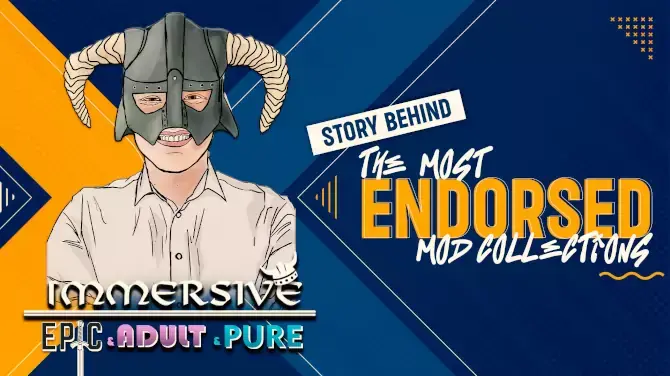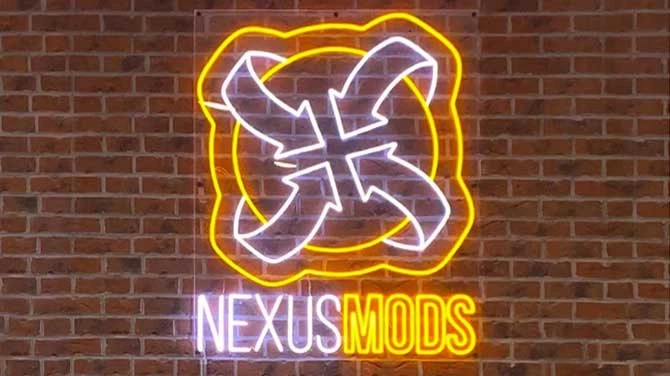About this mod
Game stuck at 100% before the Main Menu? This is the fix.
IMPORTANT: If you enable any other mods in Vortex, DISABLE and RE-ENABLE this mod!
- Permissions and credits
IMPORTANT:
If you make any mod changes using Vortex (installing a new mod, enabling a disabled mod, etc), you must disable and re-enable this mod once you finish making changes.
This only has to be done at the end - you can install and enable as many mods as you want, so long as this one is enabled (or disabled and reenabled) last. When Vortex enables a mod, it puts the xml info at the top of the sections in modsettings.lsx. The GustavDev section needs to be first, so you have to enable this mod after all others any time you make changes.
- The point of this mod is to allow you to use Vortex to manage your mods instead of needing to use BG3 Mod Manager.
- Do not try to install this mod manually. You should be installing every mod through a mod manager. You can't just throw mods into the folder - something needs to write the correct information for each mod into modsettings.lsx - either Vortex, or BG3 Mod Manager, or running LSLib/Divine yourself to deploy mods, or you yourself have to find and enter this information into the file.
- Seriously, don't manually install this mod. It literally doesn't do anything - it's empty except for the meta information file. It simply has its meta information set in a way that makes Vortex (through the LSLib/Divine tool) add the required information back into modsettings.lsx.
- In the comments, multiple people have reported that this mod works for BG3 Mod Manager also - simply set this mod to the top priority in that tool. However, instructions can be found at Baldur's Gate 3 Mod Manager gamecrash fixer to permanently solve the problem if you're using BG3MM. Note that you want to follow the instructions that page now has at the top, NOT install the mod, nor use the other alternatives I listed here.
Other solutions include this Baldur's Gate 3 Mod Manager Fix, and I've also seen reports that once you have the GustavDev information in your modsettings.lsx file, it's possible to add GustavDev to the ignoredmods.json file that BG3 Mod Manager uses to prevent it from being removed. - I believe the actual culprit is the LSLib/Divine tool that's removing GustavDev sections, because it's my understanding this tool is used by both Vortex and BG3 Mod Manager to do the actual editing to the modsettings.lsx file.
I don't use BG3 Mod Manager and cannot offer further troubleshooting for it.
Game crashes / Still stuck at 100%, no Main Menu?
If installing this mod through Vortex doesn't get you to the main menu, then your mod installations are broken.
Many reasons are possible - maybe you didn't follow the orange instructions above about enabling this mod last, maybe you have tried to manually install mods without correctly deploying them with a tool that updates the modsettings.lsx file, or maybe you did use some other tool but it similarly deleted the required GustavDev sections from the modsettings.lsx file.
In any case, you need to fix your mod installations:
- Uninstall all mods. In Vortex, choose Mods, then for every listed mod, use the dropdown in the Status column (first column) to choose Uninstalled.
- Seriously, make sure all mods are actually uninstalled. Press windows+R and enter
- Delete modsettings.lsx. Press windows+R and enter
- Start the game. You should be able to load into the main menu. Once you do, exit the game.
- Verify you have a good modsettings.lsx. Open the modsettings.lsx file in notepad or a text editor. It should contain the sections that are highlighted in the second image on this mod info page. Importantly, you should be able to find two blocks of code. In them, the order of type/value could be reversed - this doesn't matter.
- Install your mods using Vortex. In Vortex, select your mods and choose 'enable' in the dropdown. If Vortex gives you instructions about installing LSLib/Divine, follow them. If you have mods you have manually downloaded, drag the mod zip file to the section at the bottom of the Mods page in Vortex, labeled "Drop File(s)'. This will let Vortex install the file correctly. If you only have a .pak file, you probably have a problem, because you are missing the information (similar to the code blocks above) that needs to be added to the modsettings.lsx file. You will probably have to find this information and add it manually to that file, or ask the mod author to correctly bundle their mod with a meta.lsx file.
- Enable this mod last. Find the "Fix Stuck Loading Main Menu - Fake GustavDev - Disable and Reenable after other mods" entry in the mods list, and choose Enable only after you have enabled all your other mods. If it's already enabled, use the dropdown to choose Disable, then use it again to choose Enable.
- Remember to Disable/Re-Enable this mod after installing new mods. Each time you install new mods, the last thing you do before you start the game needs to be to disable and re-enable this mod, so that Vortex adds the required code at the top of the respective sections in modsettings.lsx.
%LocalAppData%\Larian Studios\Baldur's Gate 3\Mods
That folder should be empty, except for the `vortex.deployment.json` file and a __MACOSX folder.
If there are .pak files there, delete them.
%LocalAppData%\Larian Studios\Baldur's Gate 3\PlayerProfiles\PublicThere, delete the modsettings.lsx file.
The first, in the ModOrder section:
<attribute id="UUID" type="FixedString" value="28ac9ce2-2aba-8cda-b3b5-6e922f71b6b8"/> Below that, in the Mods section,
<node id="ModuleShortDesc">
<attribute id="Folder" type="LSWString" value="GustavDev"/>
<attribute id="MD5" type="LSString" value="33023ce68aaac5860e0d705ab0cd21b9"/>
<attribute id="Name" type="FixedString" value="GustavDev"/>
<attribute id="UUID" type="FixedString" value="28ac9ce2-2aba-8cda-b3b5-6e922f71b6b8"/>
<attribute id="Version" type="int64" value="36028797018963968"/>
</node> If those blocks of code are there, congratulations, you are ready to properly install your mods. If they are not, you will need to manually recreate the correct file contents for the entire file (see below).
Even mods that say they don't need to be installed using a manager (like the Full Release Mod Fixer) or even say NOT to use a manager can be installed safely and correctly through Vortex this way.
Recreating modsettings.lsx from scratch
You shouldn't need to do this. If you've deleted your mods and deleted this file, it will be re-created with the correct contents simply by starting the game once.
If you choose to edit the modsettings.lsx file anyway, use notepad or a plaintext editor (NOT a word processor). Delete everything there, and replace it with this:
<?xml version="1.0" encoding="UTF-8"?>
<save>
<version major="4" minor="0" revision="9" build="331" />
<region id="ModuleSettings">
<node id="root">
<children>
<node id="ModOrder">
<children>
<node id="Module">
<attribute id="UUID" value="28ac9ce2-2aba-8cda-b3b5-6e922f71b6b8" type="FixedString" />
</node>
</children>
</node>
<node id="Mods">
<children>
<node id="ModuleShortDesc">
<attribute id="Folder" value="GustavDev" type="LSString"/>
<attribute id="MD5" value="" type="LSString" />
<attribute id="Name" value="GustavDev" type="LSString" />
<attribute id="UUID" value="28ac9ce2-2aba-8cda-b3b5-6e922f71b6b8" type="FixedString" />
<attribute id="Version64" value="36028797018963968" type="int64" />
</node>
</children>
</node>
</children>
</node>
</region>
</save>
Then, save the file. With an empty mods folder (see steps 2 and 3 in the instructions above), start the game. You should be able to load in to the Main Menu. Then you can follow the remaining instructions, starting at step 6.
It is possible that the contents above will need updating (specifically line 3, with the version information) if there are future patches.
Other Concerns
The order of value and type are backwards in my modsettings.lsx file?
It's xml, that order doesn't matter.
Your mod writes the last line of the ModuleShortDesc section as 'version', 'int32' and '1' instead of the right values?
This doesn't matter, it works anyway.
I actually do have the correct values specified in the meta.lsx inside the mod, but Vortex doesn't use them. Instead, it always writes Version (not Version64) information to the last line.
What is GustavDev and why do I need it?
I don't know. It seems to be a pak stub that might have been used for modding during early access? It seems like GustavDev used to exist but was removed at final release. The official LSLib/Divine tool (used by Vortex and by BG3 Mod Manager both, I believe) to deploy mods seems programmed to make the modsettings.lsx file accurate - so since GustavDev has been removed, it strips this information from the file when it finds it.
What I am confident of is that the code blocks seem to be required to reach the Main Menu with mods loaded, and seem to need to be at the top of their respective sections.
What does this mod actually do?
Nothing. It's completely empty. The only file inside it is just the meta information file that Vortex uses to fill in sections in modsettings.lsx - in this case, claiming to be a mod named GustavDev with the rest of the same information that Vortex (probably through LSLib/Divine itself) is deleting from the file. So, this forces it to be included, and enabling it last means it goes the top, where it needs to be.